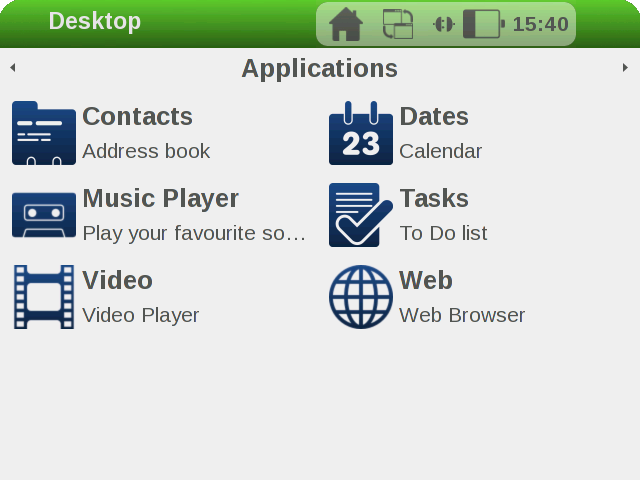If you want to create a linux image with all Qt libraries then you will have to use meta-qt5. This layer needs to be included in the Yocto layer configurations (along with others) to produce an image which will have all the Qt components installed.
My goal was make a linux image as well start a Qt application when this image boots up. Since there was no window manager, we have to use Qt platform plugins when running our application. At the point of this writing I was unable to make a linux image with eglfs plugin but linuxfb works fine without any issues.
The trick to build and launch your own application on startup is easy if the source code for this application is in a git repository. Yocto makes it lot easier, all you have to do is just create a simple recipe for your custom application.
I created a simple UI demo application but with the ability to shutdown, reboot and exit to command line as this applicaton would be running on the Pi in full screen window and the user should have a means to safely shutdown Pi. The link to this repository is HMI Demo
In case anyone is interested how to build and automatically launch an application using Yocto, the recipe looks like this:
Here is the complete video, which shows the process of building the linux image and the application demo as well.
Finally if you are interested you can try out this image yourself on your Raspberry Pi 4. You can download this image from here